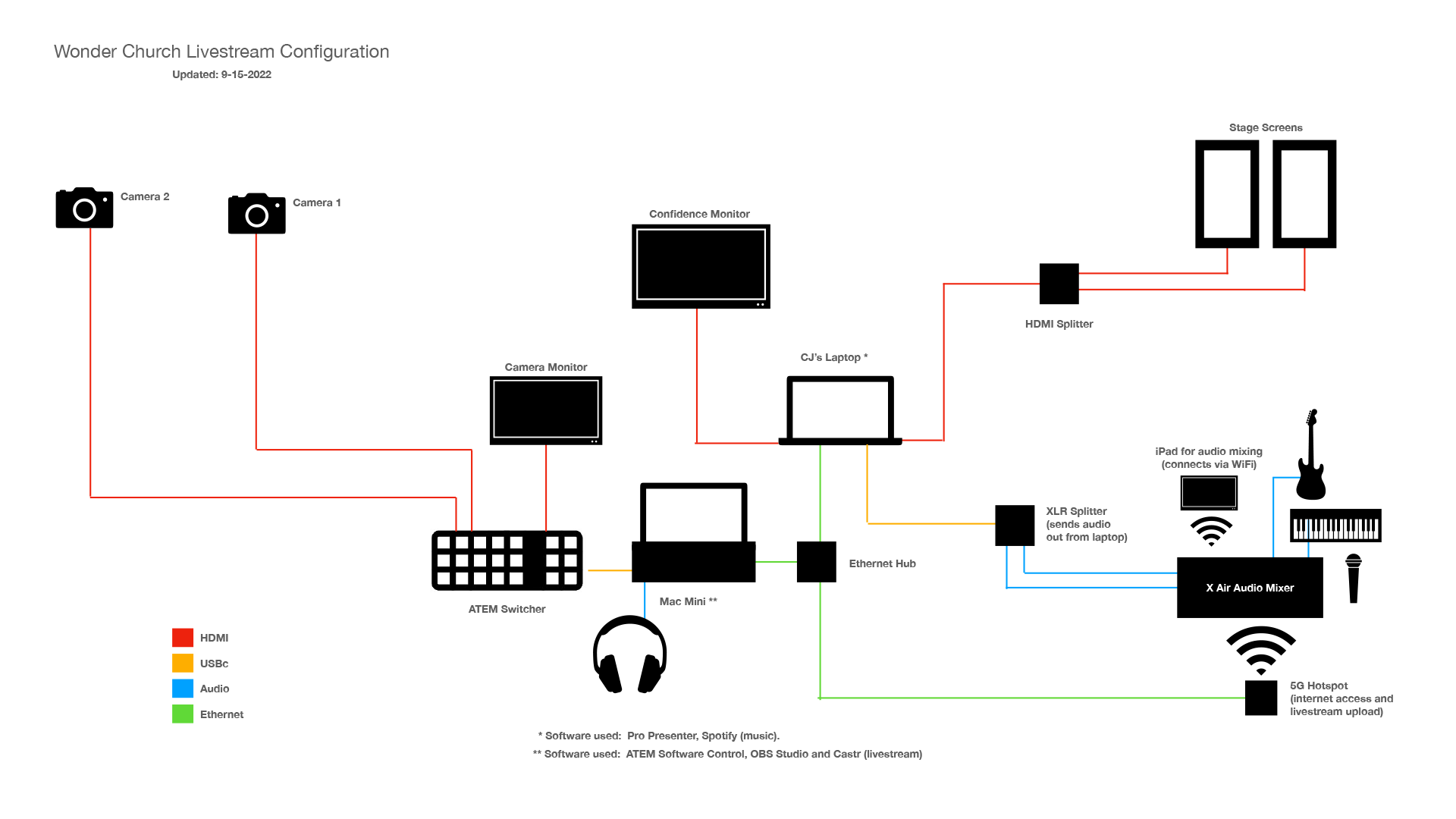Livestream Setup
Hotspot
Boot up the AT&T Hotspot and place it on the X-Air mixer at the back of the stage. Cellular service is much better from that location. Plug in the ethernet cable from the spool and the USBc cable for power (use the AC adapter and one of the outlets from the powerstrip on the front of the mixer. NOTE: If your internet connection is really slow, you may need to reboot the Hotspot.
ProPresenter:
- Set up songlist, sermon slides. NEW: We’ve reoriented our stage screens. All lyrics need to be reformatted for a vertical format.
- Check Audience Look to make sure they have correct views for OBS. Especially important for the new vertical format.
- Test Audience Screens and Stage screen. Go to Configure Screens if they aren’t connecting.
OBS:
- Check settings for optimal broadcast quality.
- Start streaming (you won’t be “live” until the stream is activated in Castr).
- Watch for dropped frames at the bottom of the OBS panel. If stream degrades, change framerate in Settings until frames stop dropping.
Castr:
- Open Castr app and login.
- Open WonderChurch Livestream in Castr
- Make sure Facebook and YouTube channels are turned OFF
- Ensure that Castr is receiving stream from OBS
YouTube:
- Login to YouTube Wonderchurch channel. Livestream session should already be set up.
- YouTube will go live once the channel is activated in Castr. Check back in YouTube to ensure broadcast has started.
Facebook:
- Login to WonderChurch Facebook account (will need to use an admin login - either CJ, Chelie or Rick)
- Click on Create Live to set up livestream
- Enter title and description (usually copy from YouTube)
- Copy Streamkey and paste into Castr Facebook channel setting (a new streamkey is created each time we go live with Facebook - not so with YouTube)
- Ensure that Facebook is picking up stream
- Go live when ready
Don’t forget to start recording!
Media Diagram
OBS Settings
For the best broadcast quality, we’ve been using these settings:
Video
Base (Canvas) Resolution: 1920x1080
Output (Scaled) Resolution: 1920x1080
Common FPS Values: 60
Audio
Sample Rate: 48 kHz
Monitoring Device: External Headphones
Output
Streaming - Encoder: x264
Rate Control: CBR
Bitrate: 9000 kbs (lower to 6000 if dropping frames)
CPU Usage Preset: veryfast
Connection speed needs to be at least 10mps